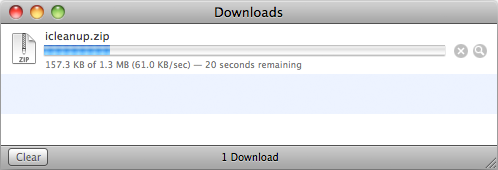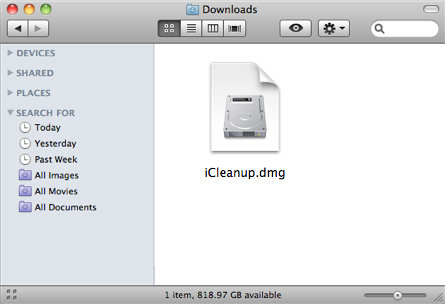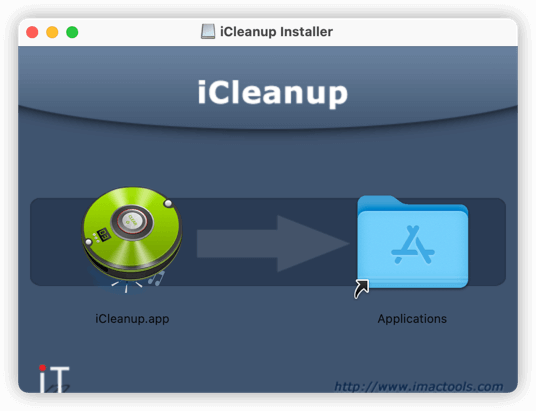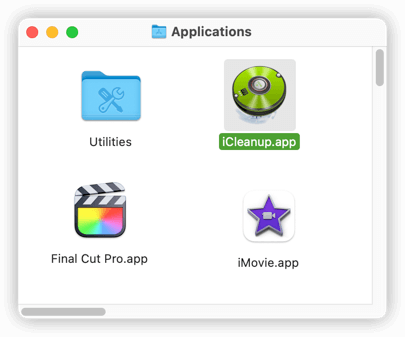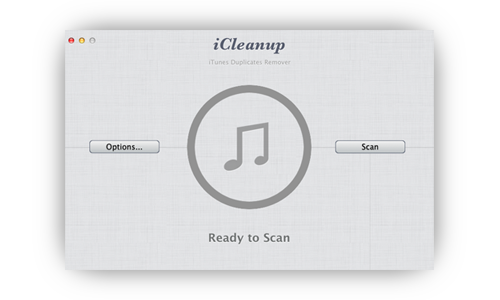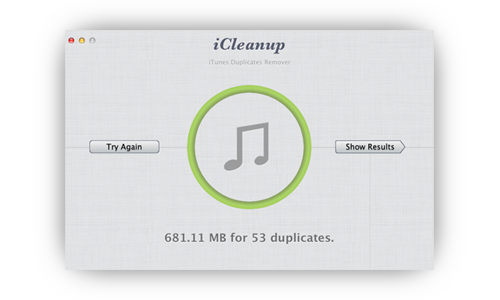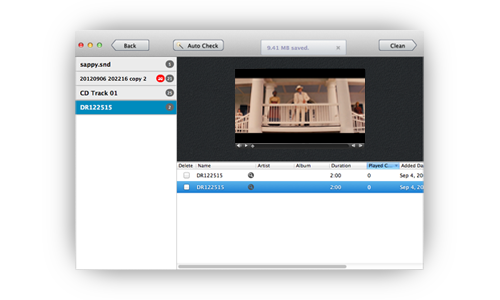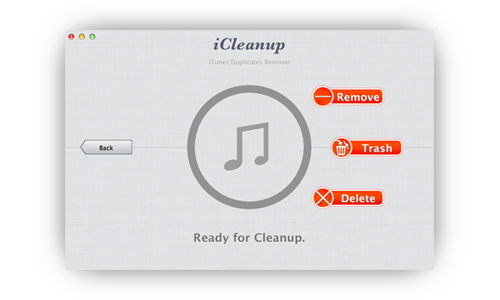Download the iTunes Duplicates Remover - iCleanup
Download the latest version of iCleanup from download page. Find the file "icleanup.zip" file under your Downloads folder when downloading finished. Unzip the file you'll get the installer file "iCleanup.dmg", double click the file to open and mount the installer, then you'll see:







 There is always be possible to get lots of duplicated songs and lost tracks ( songs with no music file ) in iTunes library. The duplicated tracks not only occupies so much hard disk spaces, but also keeps annoying us to listen music. Although, iTunes provides a way to show all duplicate tracks by choose the menu "File -> Display Duplicates", the operation will displays all duplicated songs in iTunes library. You can select and delete these tracks. But this method needs us to decide and select which ones to be removed and which ones should be kept, this is not problem if there are only few duplicates, but it will be a tough word if we get hundreds of duplicates.
There is always be possible to get lots of duplicated songs and lost tracks ( songs with no music file ) in iTunes library. The duplicated tracks not only occupies so much hard disk spaces, but also keeps annoying us to listen music. Although, iTunes provides a way to show all duplicate tracks by choose the menu "File -> Display Duplicates", the operation will displays all duplicated songs in iTunes library. You can select and delete these tracks. But this method needs us to decide and select which ones to be removed and which ones should be kept, this is not problem if there are only few duplicates, but it will be a tough word if we get hundreds of duplicates.