The ultimate app to transfer music from iPhone to mac computer, and iOS file manager and explorer.
Transfer iPod music to mac computer
There are many chances that need to transfer songs from iPod back to mac computer to rebuild iTunes library. iTunes is able to sync songs from mac computer to iPod, but can not copy music back to mac computer. This is why to choose iCopyAssistant.
iCopyAssistant is short for "Copy every song from iPod & iOS (iPhone, iPad etc.) devices". iCopyAssistant provides the easiest way for transferring songs from iPod to mac, adding the copied songs into iTunes library automatically. And check for existing song tracks to avoid duplicates, also, iCopyAssistant will update the meta information of tracks for example play counts, artist, album etc.
To get songs copied from iPod to mac, try these easy steps:
First, download iCopyAssistant and extract the DMG, open the DMG file to mount the file system to install iCopyAssistant.

To install iCopyAssistant, just drag the "Cefipx.app" icon over the "Applications" and drop.

Once finish installing, open and run "Cefipx.app", connect your iPod to mac computer, iCopyAssistant will detect iPod device automatically and start loading information about iPod as shown. The left side panel shows playlists on iPod, and right side info panel displays summary information of iPod device and tracks statics in chart.
Choose any of the playlist on left side panel, will shows the tracks within the playlist.
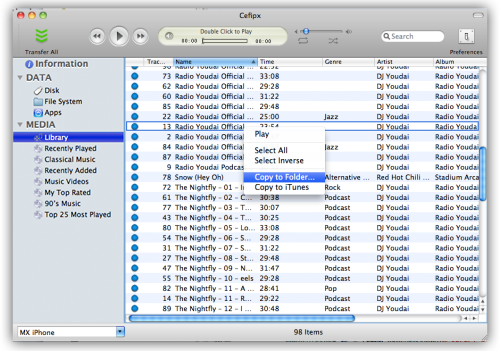
Choose any of the playlist on left side panel, will shows the tracks within the playlist. The blue dot indicates the tracks that are not in iTunes library, and green dot indicates tracks are already in iTunes library.
It's possible to preview the tracks before transfer them to mac computer by double clicking on any track. There are various controls on the top of the window for playback.
Once you've decided which tracks to be transferred, select the tracks and right click to show popup menu. You can copy the tracks to folder on mac without adding to iTunes by selecting "Copy to Folder", on the contrary if you want to copy and add the tracks into iTunes library, please select "Copy to iTunes" instead from the popup menu.

In most of the situation, transferring all songs back to mac is necessary. iCopyAssistant provides the easiest way to finish the copying process with single click of "Transfer All". Which transfers all tracks on iPod to mac computer, and add transferred tracks into iTunes library.