The tool to recover iPhone data and extract contacts, messages, calendars, recordings and photos from iOS backups created by iTunes or other applications.
Export Text Messages and iMessages to PDF from iPhone Backups
Text Messages and iMessages are sometimes important to us, once upon a time, one of our users asked how to download text messages and iMessages from iPhone backup which was created with iTunes, and print out the iMessages. Which would be used as evidence on court. From the case we can see that how important it is to save text messages from iPhone and export iMessages from iPhone backups, and PDF is the best chosen format. This guide will introduce you how to export iMessages to PDF files using iBackup Viewer step by step.
All in all, you need to download and install iBackup Viewer first. Download the installer for macOS or Windows.
When the download completed, double click the installer to install iBackup Viewer.
Once you have iBackup Viewer installed, launch iBackup viewer by double-clicking on the icon. iBackup Viewer will automatically load all backups available in the specified backup location.
(You can change the backup location in Preferences if the backups locate in place different than default location).

Click on a backup, and then click on iMessage icon to load messages.

Click the "as PDF" button from the toolbar at the top of the window, and choose "Current Chat".
If the window size is not big enough , click the "Export" icon from the toolbar at the top of the window, and choose "Current Chat to PDF..." or "All Chats to PDF..." from the drop down menu.
.png)
iBackup Viewer will load available fonts on your operating system. Choose your preferred font, and adjust the font size of the header and contents.
Change paper size of the exported pdf file, and margins to modify the layout of the result pdf file.

You can set the attributes of the result PDF file including title, author, subject, and some keywords for the PDF file.
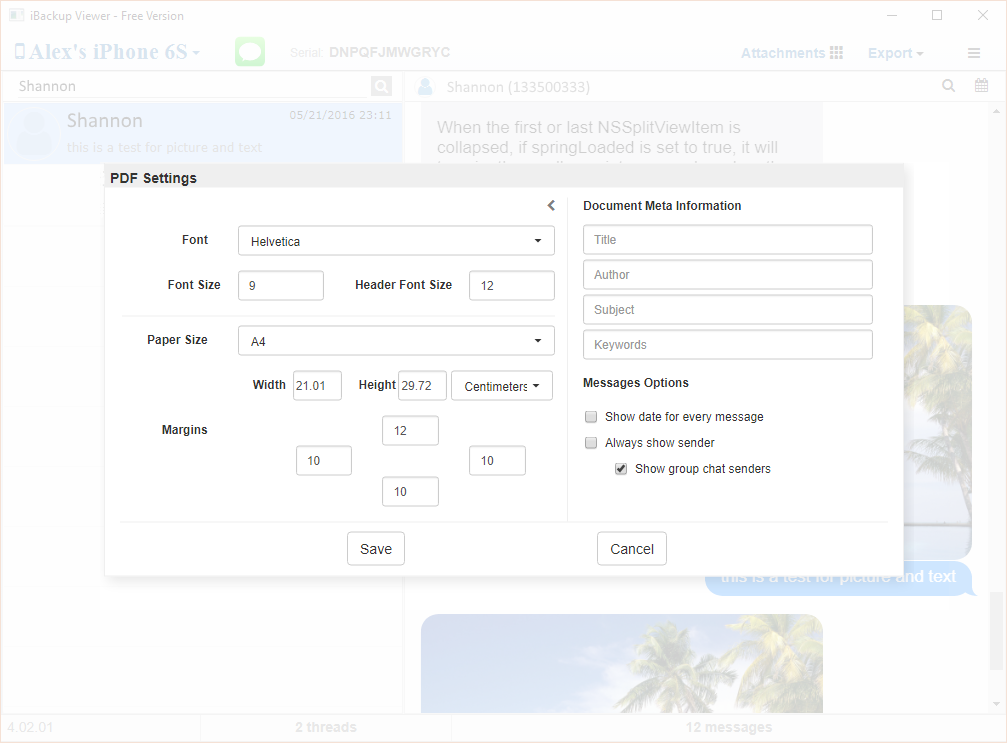
Confirm all the settings, then click "Save" to choose a file (for singe thread) or a location (for all threads) to save the result file.
If the photo attachments of iMessages are not saved in the generated PDF file, the possible reasons are:
The options in the preferences are not checked
Open the preferences window, and navigate to "Messages".
Under the section "PDF Output Settings", check option:
then, check two advanced options
to save heic images and webp images into the generated PDF file.
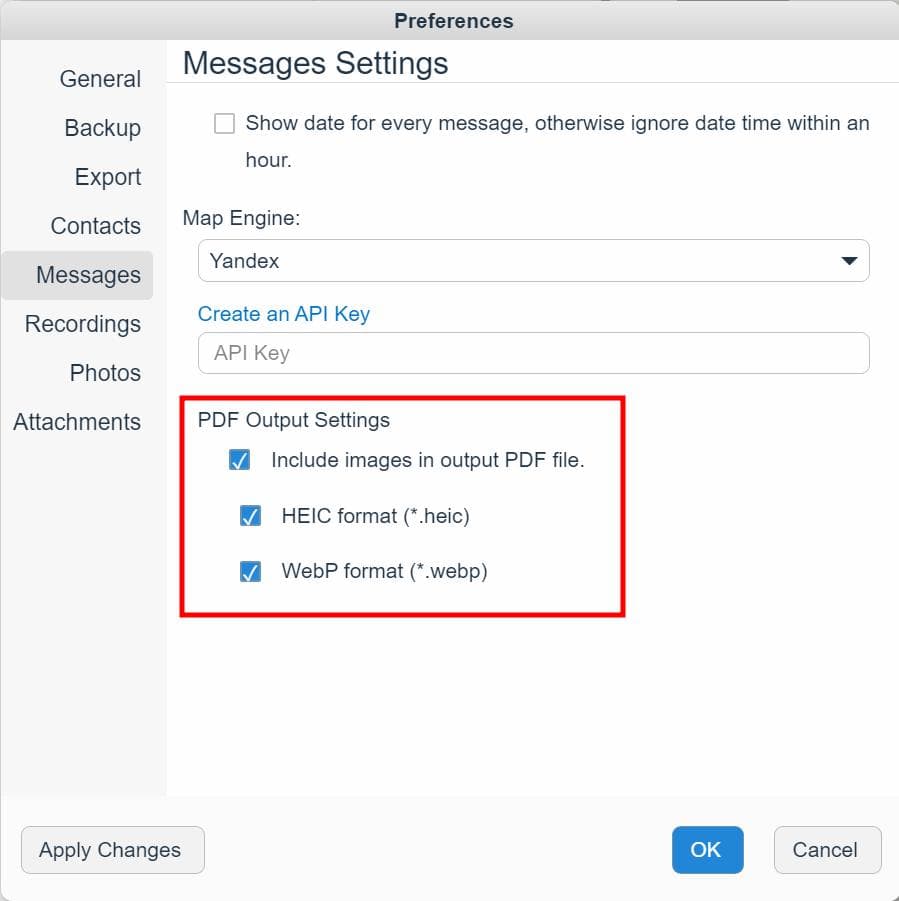
The photos were not synced locally on the iPhone before the backup was created, especially when iCloud syncing is enabled.
The Complete Guide to Backing Up & Saving Text Messages and iMessages to PDF
Save call history from iPhone backup to PDF file
Important iTunes Backup File Paths
Recover WhatsApp Messages to PDF from iPhone Backups
Recover iPhone Data from iOS Backups
Fix iTunes backup problem due to not enough space on your computer
How to delete iPhone backup from your computer
Understanding the File Structure of Mobile Documents in iPhone Backups