The tool to recover iPhone data and extract contacts, messages, calendars, recordings and photos from iOS backups created by iTunes or other applications.
How to delete iPhone backup from your computer
If you’ve been backing up your iPhone to your computer, you may eventually find yourself running out of storage space or wanting to remove old backups for privacy reasons. iBackup Viewer is a handy tool that not only allows you to view and extract data from your iPhone backups but also helps you manage and delete them.
Here’s a step-by-step guide on how to delete an iPhone backup from your computer using iBackup Viewer.
iOS backups created by iTunes generally are in the default locations,
macOS:
/Users/yourusername/Library/Application Support/MobleSync/BackupWindows:
C:\Users\yourusername\AppData\Roaming\Apple Computer\MobileSync\BackupiBackup Viewer will list all available backups under the default backup folder, you can reveal the location of a backup by click the "folder" icon

After revealing the location in Finder or Explorer, you'll see folder and files hold the backup data. Go to upper folder and delete it. Then the iPhone backup will be deleted. Remember that the data will be delete completely and not recoverable in general way.
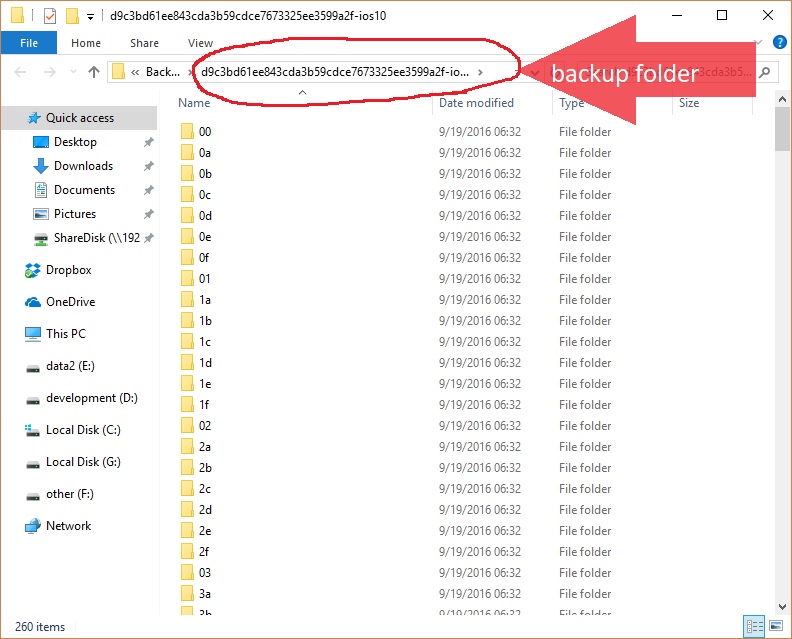
If you’re deleting backups to free up storage space, consider emptying your computer’s Recycle Bin (Windows) or Trash (macOS) to permanently remove the files and reclaim the storage.
By following these steps, you can easily manage and delete iPhone backups from your computer. This process helps you maintain your storage space and keep your data organized.
The Complete Guide to Backing Up & Saving Text Messages and iMessages to PDF
Export Text Messages and iMessages to PDF from iPhone Backups
Extract Photos from iPhone Backup Files
Important iTunes Backup File Paths
Recover WhatsApp Messages to PDF from iPhone Backups
Recover iPhone Data from iOS Backups
Fix iTunes backup problem due to not enough space on your computer
Understanding the File Structure of Mobile Documents in iPhone Backups